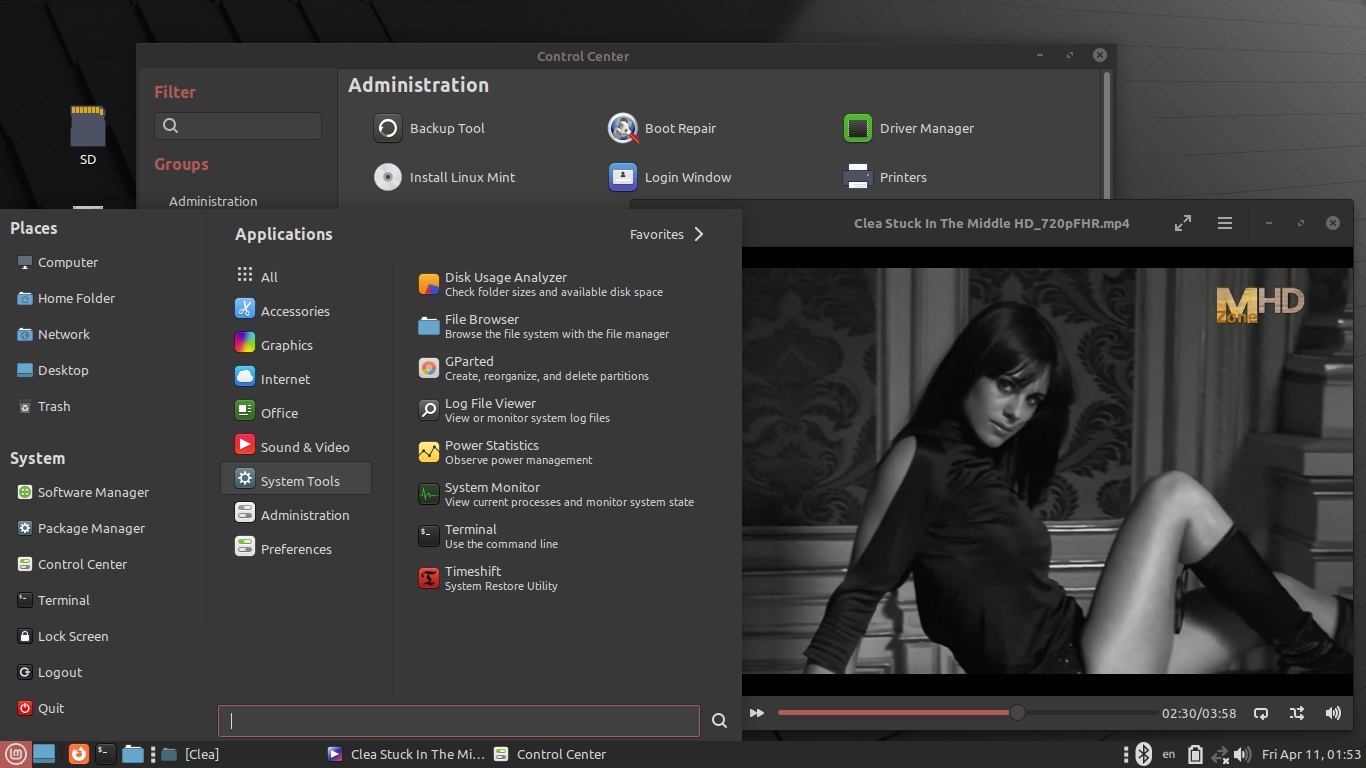
Whenever newbies are recommended some distributions, Linux Mint is the first one mentioned. Let's take into consideration an edition with the Mate desktop, because this graphical shell is quite lightweight, but at the same time well-customizable in all important details. How does it differ from others having Mate from the point of view of an ordinary user? Here is an easy installation of nVidia drivers and a better design refinement.
Besides, Linux Mint is suitable for any purpose. Newbies can both learn how Linux works and enjoy user-friendliness. Moreover, in this case the leaning is optional and doesn't look like nervous, desperate attempts to fix sudden issues.
First, open any window, clutch the title with the mouse, move it left and right quickly and check for screen tearing. After all, Mint is based on Ubuntu, so anything can happen. If a part of the window shifts, not keeping up with the movement, then try to cure it. The positive point of being Ubuntu-based is a fairly easy possibility to install additional drivers. Find Control Center in the main menu, go to the Driver Manager section, and then everything is obvious.
Didn't help? Then you'll have to try another release, an earlier one. Or, on the contrary, a more recent one. The rule is very simple: in order for the operating system to get along with the hardware as best as possible, you need to choose a release that was produced approximately in the same year you purchased the computer or a little later. A couple of years after purchasing the device at most. Then the Linux kernel will contain the most suitable drivers. (A support for "outdated" hardware is removed from new kernels. Capitalism, what can you do. Sponsors of Linux developers want people to run to stores for hardware more often, throwing away still good but "outdated" equipment.) Therefore, we have to look at several versions on the official Mint website and patiently try them. If one doesn't fit, we download another release. For example, this review shows Linux Mint 21.3 "Virginia" MATE Edition based on Ubuntu 22.04 LTS (which is considered to be almost the best Ubuntu during all two decades of the existence of this operating system).
In others having Mate, setting up the touchpad is somewhat difficult. The window does not fit into small laptop displays. Here, in Mint, this minor flaw has been eliminated. You will not have to drag that window up, holding down the Alt key, the buttons at the bottom are visible anyway.
The doctrine of the maximum inconvenience requires that at least some moments must be annoying. So that people would radiate the energy of negative emotions. Therefore, everywhere and always, in any distribution, even in the most niche and of little use to anyone, all sounds of system notifications are enabled by default. Let's go to the settings, to the Control Center, which we have already found in the main menu. We will look for the Sound section and put a tick next to Mute in the Alert volume line.
The second annoying moment is that the Caja file manager tries to open the contents of the connected phone even before the user has given the go-ahead by touching the device's screen. So Caja fills the desktop with messages about some ridiculous error. We will disable such a dull behaviour in the file manager settings: Edit — Preferences — Media — uncheck Browse media when inserted.
The keyboard layout is being assigned very simply. First, you need to add it: Control Center — Keyboard — Layouts — Add. Now we will assign a key combination for switching: Options button — Switching to another layout — mark the desired option.
The period of inactivity before the screen lock and all sorts of design elements are a matter of taste and preference. You can safely choose a dark theme, the main menu will not remain light.
It is also advisable to increase the font size by one or two points. Providing too small fonts by default is yet another manifestation of the doctrine of maximum inconvenience.
It's time to move on to the very important question of whether it is possible to listen to music while working. Yes, it is possible, the kit includes Celluloid which is very good and plays everything without any stuttering.
However, if you plan to work with audio and video, you need a full set of multimedia codecs that will be used by different programs. Control Center — System Reports — the green button Install the Multimedia Codecs — follow the instructions on the screen.
What are these Firewall settings? It's very simple: activate the switch, type your password, then forget about this matter forever. What exactly did you do? You prohibited everyone from connecting to your device over the network. Now only connections initiated from your computer are allowed. For a simple user, this level of security is quite sufficient.
A very important stage of the initial setup is to remove all unnecessary digital trash from the startup. As you might guess, we will need Control Center again. In the Startup Applications section, check Show hidden to see all the applications being shoved into startup. (There are much more of them there than in other distributions, the Ubuntu base has an effect.) Deactivate Bump Virtualbox Resolution, Evolution Alarm Notify, Geolue Demo Agent, Onboard, Orca Screen Reader, Support for nVidia Prime, System Reports, Update Manager, Warpinator, mintWelcome. (The list is impressive, isn't it? No wonder, developers try to make operating systems as heavy as possible and thereby force you to buy more powerful hardware. Capitalism, you know.) If you do not constantly use Bluetooth, then uncheck it too. If necessary, all this junk can be launched manually.The simplest and most intuitive tool to install applications is Software Manager. It behaves decently, after closing its window it does not continue to hang in the RAM, unlike a similar program in one very advertised desktop with a tablet interface.
Keep in mind that Linux Mint puts Greenwich Mean Time to the hardware immediately after connecting to the internet, as it is based on Ubuntu and inherits such an unpleasant Ubuntu's behavior. During the Live-session you can prevent the system from doing that with the help of the command in the terminal:
sudo systemctl stop systemd-timesyncd && sudo systemctl mask --global systemd-timesyncd
Actually you'd better not install Linux Mint next to another operating system, otherwise you'll need to reset the clock manually after each dualboot session. Install Linux Mint on a separate device. On an "obsolete" and "unfashionable" one.
How to start Linux in the Live-USB mode painfully from Windows 10: Settings — Advanced startup options — Use a device — UEFI: General USB Flash Disk.