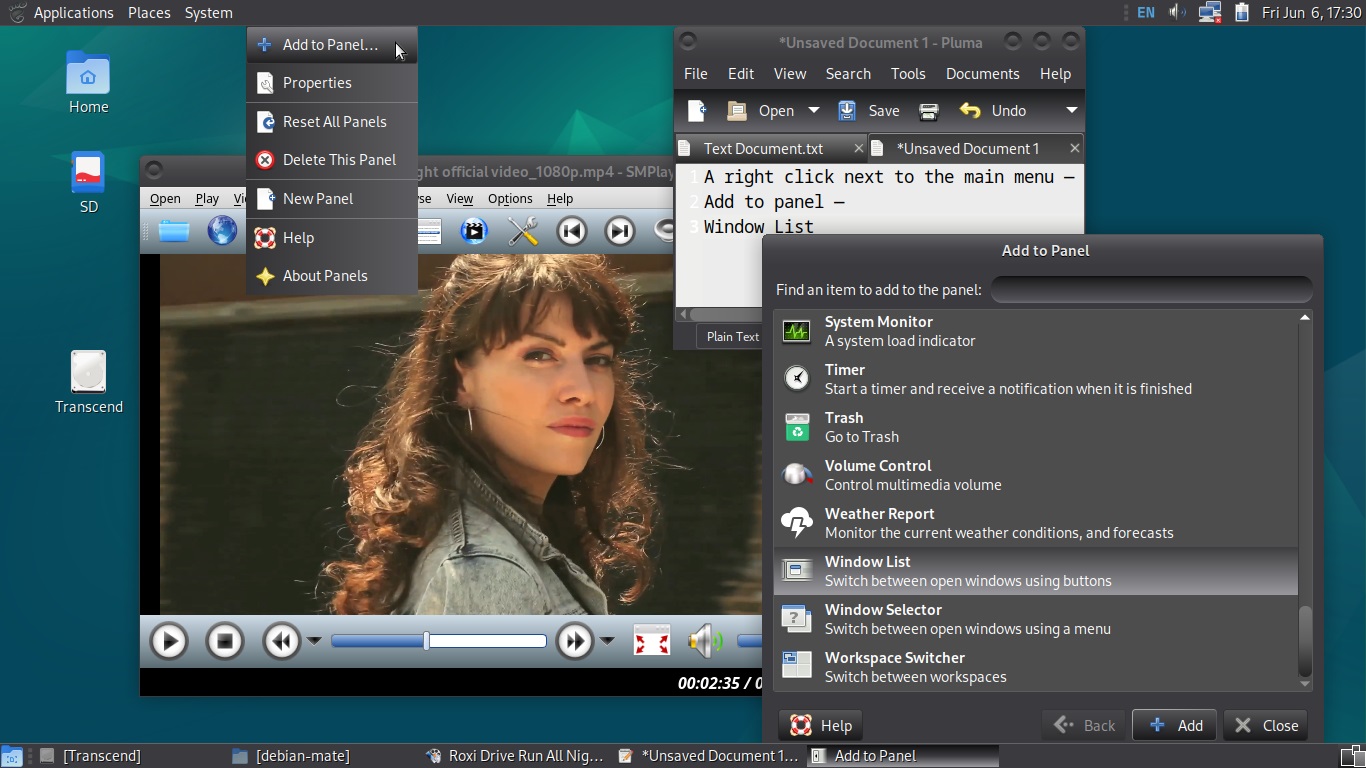
We don't have to throw an old computer away, it can be used for some work (that doesn't require special resources) and for cultural recreation. Why old? While the new (main) one can handle Windows, there is absolutely no point in transferring it to Linux. We should use Windows till its pathetic end (besides, this OS is paid for). When the computer stops handling Windows (which is inevitable), then the valuable experience of interacting with an alternative system will come in handy.
The Mate desktop is a lightweight graphical shell that consumes moderate resources and, therefore, ensures a longer laptop battery life. (Much longer than when using something advertised, fashionable, bloated and gluttonous.) The desktop will especially appeal to those who are nostalgic for the golden times of vintage Gnome 2. Mate is actually its direct continuation.
It is also worth clarifying what's the essence of the Debian system. How is it useful for an average person who's sitting comfortably with a computer on the laps?
Marketers want people to encounter innovations which will be used in paid products later, after polishing. Therefore, the marketers inflate and apply their global hysteria, saying that you should only use the latest software, perform the ritual of downloading updates, tolerate glitches, report failures, waste your lifetime on fanatical suffering for the ideals of so-called free software. They always reproach Debian, saying that everything is too stable in it, not the most relevant, not fashionable, does not turn people into testers, and that's unprofitable so much. In fact, anyone who needs the latest version of this or that application, no doubt, can go to the manufacturer's website and take a hot release in the Appimage format.
In other words, Debian is an operating system for those people who have enough self-respect and intelligence to avoid becoming corporate guinea pigs.
First, let's set up a comfortable display brightness. In the Power Management settings (which are easily accessible by clicking on the battery icon), simply uncheck Dim display when idle — and you'll get a good level, with a large margin. You can even reduce it to seventy-five percent, so that the screen doesn't shine like a spotlight.
Two thin panels take up hardly more space than a single wide one. But if you want to, you can leave only one, having put all the necessary elements on the other. Just right-click, call up the context menu for the object (or for the entire panel, by clicking on its empty space) and add whatever your heart desires. Or whatever is offered in the list. If you've made a total mess, right-click again on an empty area of any panel — Reset All Panels. Everything will return to the initial state.
Let's adjust the keyboard layout. Almost all the settings can be discovered in Control Center. That's where we go, having found this program in the main menu (on the left on the top panel). We need the Keyboard section, also known as Keyboard Preferences. There is the Add button there, which opens the possibility of selecting a language.
Done? Now press the Options button. Find Switching to another layout in the list and assign a key combination to switch between languages. The choice is quite rich. And, what is the most important, everything does work.
In the Sound section, look for Alert volume and put a checkmark next to Mute. The annoying notification sounds that accompany almost every action are successfully disabled.
In the Windows section, also known as Window Preferences, on the Placement tab, check the box next to Center new windows so that new ones could open in the center of the screen (and not somewhere aside, with the subsequent need to drag them). On the Compositing Manager tab, check whether this very composite manager is enabled.
In the Startup Application section, you can remove all unnecessary things from the autostart. Orca Screen Reader and Geoclue Demo Agent must be deactivated (or deleted) without any hesitation.
The number of desktops is being set by right-clicking on the indicator on the right side of the bottom panel in order to call up the Workspace Switcher Preferences window. (This is exactly what is a little problematic to find in Control Center.)
Debian Mate has no media player out-of-the-box. The operating system is essentially a semi-finished product for further additions and all kinds of design. But with the help of Synaptic Package Manager, you can easily install any player. For example, the minimalistic MPV. Or, also for example, the functionally rich and omnivorous VLC, if minimalism does not suit you. The experiment showed that even Kaffeine from the KDE ecosystem would look good.
Speaking of appearance, actually, you can leave everything as it is, especially if you don't have a passion for dark themes. Though it would be nice to change the icons to the more aesthetic Adwaita ones. In Control Center, open the Appearance section, click Customize and go to the Icons tab.
A significant advantage of Mate over other lightweight desktops is that adjusting the speed and sensitivity of the touchpad has always been very easy. The settings window is very long for some reason, no buttons at the bottom are visible, but we can just press Esc to close it.
It should be noted that we have never had to open the terrible, creepy terminal that beginners are afraid of. All settings have been made only with the help of convenient graphical tools, like in commercial operating systems. Control Center has been especially helpful.
And we install software using Synaptic Package Manager. We type the name of the package with the application in the search bar. For example, Gufw for Firewall settings. Mark the found item with a right click for installation and start the process with the Apply button.
The program will ask you to confirm your consent to make changes to the system and, quite likely, will show a list of packages with additional components needed for the application you have chosen. Let's agree, confidently click the Mark button again.
It is also highly desirable to add the Gdebi package installer to the system so that you can assign it to open deb-files downloaded from the websites of software manufacturers.
In any case, Mate, although having some minor flaws, is still incomparably better than bloated desktops with whole herds of imposed background services. No matter how hard those graphical shells are pushed by marketers, we will make a reasonable, practical choice.