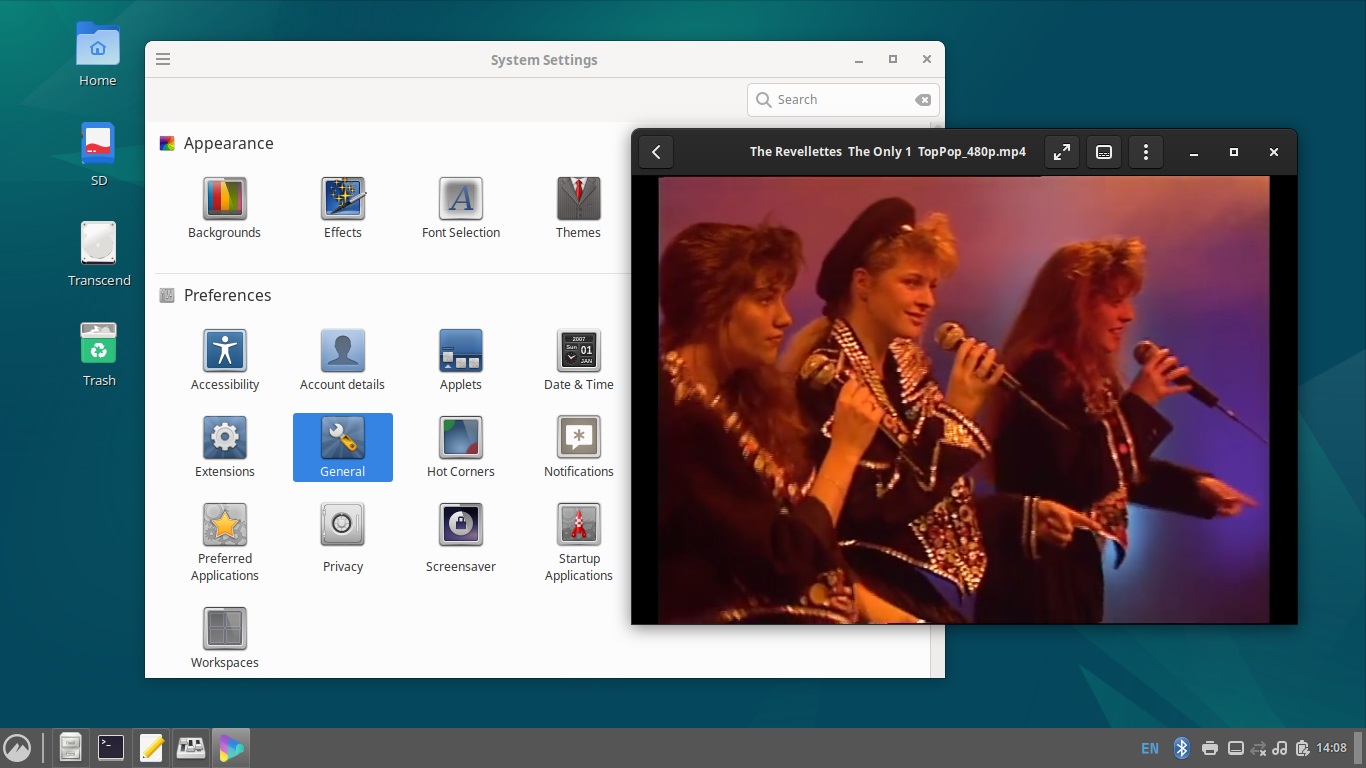
If you only talk about the advantages of Linux kernel operating systems, glossing over the disadvantages, it would be unfair to new users. People will try it and be disappointed, encountering trouble quite unexpectedly. People need to know what to expect. Therefore, you should talk about strengths and weaknesses objectively, without bigotry or hypocrisy.
The Debian desktop distribution Cinnamon is a real lightweight alternative to Linux Mint. Why lightweight? Because there is no Bump Virtualbox Resolution, Support for nVidia Prime, System Reports, Update Manager, mintWelcome in autorun. In other words, there are not a whole herd of background services that eat up resources for nothing and are needed by a simple user like a fish needs an umbrella.
The Cinnamon desktop appeared sometime in 2012 as a ‘mint’ redesign of the Gnome Shell for the classic interface. However, by the end of the first decade of its existence, Cinnamon was leaking a lot of memory. In 2021, the developers, unable to find a reason or think of anything better, added an automatic shutdown and restart of Cinnamon when it swelled up.
It still exists. If you want, you can activate such a service in the General settings. If you open System Monitor, in the list of processes next to ‘cinnamon’ there is a ‘cinnamon-killer-daemon’, holding a gun at the temple of the desktop. And also - ‘cinnamon-launcher’ to resurrect the graphical shell in its original, not bloated form.
But even without this all, the Cinnamon desktop can suddenly, for no apparent reason, without any involvement of the user (who has gone to make coffee), completely collapse, sadly complaining on the empty screen: ‘Cinnamon has crashed. You are currently running in fallback mode’. No big deal, you should answer the question in that message positively - it will restart itself, it's not going anywhere. Maybe someday there will be real stability.
First of all, let's assign the keyboard layout. We open the main menu, the button of which is located at the usual place, at the left end of the panel. Just under the Firefox icon in the left column there is an image of switches. This is the settings centre called simply Settings.
Find Keyboard, go to the Layouts tab and click the plus sign at the bottom left. After adding a language, click Options and look for Switching to another layout in the list to assign a key combination that will literally do nothing but switching the layout.
Done? Back arrow on the top left - return to the main window with all settings. There is a lot of room for customisation. But everything is so simple and obvious that a beginner will understand it without any problems.
For example, we switch on Hot corners. We activate the view mode by poking in the upper left corner.
The only thing to note is that if you plan to work with documents, it is better not to activate the dark design theme. You should not mindlessly follow this fashionable trend, as it will be too tiresome contrast with the white background of pages.
Well, and it would also be good to configure the screen lock control. That turned off not on a schedule, but manually, when the user is about to leave the computer. This is much more reasonable in terms of the inviolability of sensitive information.
By the way, there are practically no privacy settings in the current version of the desktop, you can only disable remembering recently opened files. But that also matters, of course.
Open the file manager, select Preferences in its main Edit menu and go to the Behaviour tab. In the Media Handling section uncheck all the ticks. Now when you connect an external device to your computer, for example, a phone, the desktop will not be littered with unnecessary notifications.
If the photos are opened in a browser, right-click on the image file and in its properties assign Image Viewer, not forgetting to click Set as default.
Gnome Videos, a crooked media player, is included. It slows down and leaves artefacts on the screen when stretching the size of the window, i.e. it is poorly integrated into Cinnamon. Stuttering when rewinding. Install something decent, like Celluloid, SMPlayer, Kaffeine, MPV.
If you have already used Ubuntu, if you have got some experience in installing programs with the help of terminal emulator and Synaptic Package Manager, you can safely kick Gnome Software out. Without any negative consequences. The command in the terminal looks like this:
sudo apt-get purge gnome-software && sudo apt-get autoremove
The experiment showed that the system restarted normally after removing it. The Cinnamon process took about 96 megabytes of RAM at the start, after an hour the value got stabilised at 105 megabytes plus or minus three or four. Quite modest by modern standards. So, without the nightmarish Gnome Software, you can work as long as you want, there is no memory leak.
Fortunately, Debian Cinnamon lacks another forced component of the Gnome ecosystem, the Evolution mail program, which also manages all sorts of calendars, accounts and contacts. Not everyone works in an office, not everyone needs it. But it is imposed, nailed to Gnome Shell.
Tiled window arrangement is done by Windows(Super) + left-right arrow key combinations. It's already active, you won't have to switch it on in the settings. Also the touch panel works one hundred per cent. It is not necessary to look for where the click emulation is activated.
Let's take care of security. Using Synaptic Package Manager, install gufw. Firewall will appear in System Settings. Open and activate the Status switch.
How to put the application buttons in the centre of the panel to make it look like Windows 11, which is familiar to a great many people. Right click on the panel - switch on Panel edit mode. A greenish area will appear in the middle, into which we drag and drop the menu button and the rest that is on the left.
Want to put something in the empty left end of the panel? Like minimising all windows? Right click on the panel again, click on the Applets menu that appears. Select the desired one, add it with a plus sign.
It will appear on the right. To be able to drag to the left, you need to switch on the Panel edit mode again, i.e. Panel edit mode. Then don't forget to switch it off.
The desktop layout turns out to be really similar to the one in Windows 11. But only the buttons of active windows are not very clearly marked, they are highlighted weakly. Therefore, it is desirable to change the design theme. However, this is quite fun, as it is a bit creative.
It should be noted that there are no official drivers for nVidia graphics cards readily available in Debian, and installing them yourself is quite a hassle and not always successful. But if the graphics are different, such as Intel graphics, Debian Cinnamon can be recommended to beginners instead of the more well-known and trendy but less reliable distributions with this desktop.
When installing Debian, it is best to discard the suggested root password and leave the corresponding fields blank. Specify a user password only. Then you can escalate privileges with sudo, just like in the Ubuntu family. This is much more convenient in many cases.